
The final tab is where you can change settings regarding how notifications are handled.


1. After an assignment is created, the system will send an email notification to Personnel 1.
2. After waiting X minutes without a response from the personnel, the system will then phone call Personnel 1.
3. After Y minutes with no response, the system will email Personnel 2.
4. When there is no response for X minutes, the system will call Personnel 2.
5. After Y minutes without a response, the cycle continues.

Below that section is the notifications schedule.

These times are all meant to set what times of the day your notifications should be sent out during. Any day that isn’t checked is considered disabled, and no notifications will be sent out for new assignments on those days. For days that are checked, notifications will only be sent out between the ‘from’ and ‘to’ times. This is to prevent personnel from getting phone calls in the middle of the night, for example.
If ‘every day’ is checked, that it will apply that schedule to every day of the week.
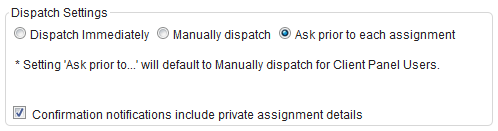
Lastly, the dispatch settings determine if and at what point the system will begin dispatching (notifying) your personnel, and how it does it.

- Dispatch Immediately
- Causes notifications to be sent out as soon as a new shift is created. This cannot be changed on a shift-by-shift basis.
- Manually dispatch
- Causes no notifications to be sent out. You will need to manually select dispatching for each shift. This cannot be changed on a shift-by- shift basis.
- Ask prior to each assignment
- Shows a dropdown box (see pg 13) which will ask you, when creating a new shift through either the New Request or Quickshift methods, how you want to handle dispatching for that request.

Was this article helpful?
That’s Great!
Thank you for your feedback
Sorry! We couldn't be helpful
Thank you for your feedback
Feedback sent
We appreciate your effort and will try to fix the article